Unlock the mystery of where is the microphone on iPhone 11. Explore our guide for insights into iPhone 11 mic locations, ensuring a seamless user experience.
Understanding the precise location of the microphone on the iPhone 11 is crucial for optimizing user experiences and making the most of the device’s functionalities. As technology advances, smartphones like the iPhone 11 have evolved to incorporate multiple microphones strategically placed to enhance various features.
In the realm of iPhone usage, the microphone plays a pivotal role in diverse activities. From making clear and crisp phone calls to interacting with virtual assistants like Siri, the microphone is integral to communication and accessibility. Moreover, with the increasing popularity of content creation on smartphones, knowing the microphone’s location is key to capturing high-quality audio for videos and voice recordings.
As we delve into the details of where the microphone is situated on the iPhone 11, users can gain a deeper understanding of how this small yet powerful component contributes to the overall functionality of the device. This knowledge empowers users to troubleshoot potential issues, optimize audio recording conditions, and fully exploit the capabilities of their iPhone 11.
By exploring the intricacies of the iPhone 11 microphone location, users can unlock a world of possibilities, from seamless communication to creative expression. This guide aims to provide not only the technical details of the microphone’s position but also practical insights for users to make the most out of this essential feature.
Stay tuned as we uncover the specific locations and functions of the microphones on the iPhone 11, ensuring you have the knowledge needed to maximize your iPhone experience.
iPhone 11 Mic Locations
Explore the Physical Locations of the Microphone on the iPhone 11 Model
The iPhone 11 is equipped with three microphones strategically placed to capture audio in various scenarios. The first microphone is located at the bottom left, near the device’s lightning connector. This microphone is primarily used during phone calls and general audio recording.
The second microphone is cleverly embedded into the earpiece at the front of the device. This front-facing microphone serves multiple purposes, including facilitating clear communication during phone calls and interacting with voice assistants like Siri.
Lastly, the third microphone is situated at the back of the iPhone 11. This rear microphone contributes to capturing audio while recording videos or conducting rear-facing audio-related tasks.
Include Visual Aids and Diagrams for Clarity
For a more precise understanding, refer to the visual representation below:
Bottom Left Microphone:
- Location: Near the lightning connector.
- Primary Use: Phone calls, general audio recording.

Front-facing Earpiece Microphone:
- Location: Embedded in the earpiece at the front.
- Uses: Clear communication during calls, interacting with Siri.

Back Microphone:
- Location: Positioned at the back of the device.
- Purpose: Capturing audio during rear-facing activities video recording.

a. Primary Microphone:
The iPhone 11 is equipped with multiple microphones for optimal audio capture. The primary microphone is strategically placed at the bottom edge, adjacent to the device’s charging port. This location ensures efficient recording during voice calls, video recording, and audio input for various applications.
b. Secondary Microphone:
Another essential microphone is situated near the rear camera module. This secondary microphone plays a crucial role in noise cancellation and enhancing audio quality during video recording. Its strategic placement minimizes background noise, resulting in clearer audio in your videos.
c. Stereo Audio Capture:
The iPhone 11 boasts stereo audio recording capabilities, thanks to its dual-microphone setup. These microphones work in tandem to capture audio spatially, providing a more immersive experience during video recording and playback. Whether you’re capturing a live concert or recording a family event, the stereo audio capture on the iPhone 11 elevates your multimedia experience.
Visual Aids and Diagrams:
To assist your understanding, refer to the accompanying diagrams highlighting the exact locations of the microphones on the iPhone 11. Visual aids offer a clear perspective on how these microphones contribute to the overall audio functionality of the device.
How to Test Your iPhone 11 Microphone
Ensuring your iPhone 11 microphone functions properly is crucial for clear calls, video recording, and voice commands. Here are expert-tested steps to check and verify the performance of your iPhone 11 microphone:
Step 1: Voice Memos App Test
- Open the Voice Memos app on your iPhone 11.
- Tap the red record button to start a new recording.
- Speak clearly into the microphone.
- Stop the recording and play it back to check for clarity and any distortions.
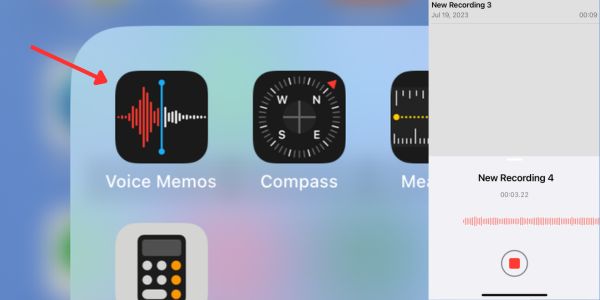
This test is valuable for assessing the primary microphone’s functionality and ensuring it captures your voice accurately.
Step 2: Camera App Test
- Open the Camera app on your iPhone 11.
- Record a video while speaking at different volumes and distances from the device.
- Switch between the front and rear cameras to test both microphones.
- Play back the video and listen for any issues in audio quality.

This method helps evaluate the performance of both primary and secondary microphones, especially during video recording.
Step 3: Voice Calls
- Make a test call to a friend or family member.
- During the call, ensure the other person can hear you clearly.
- Pay attention to any unusual background noise or distortions.
Testing your microphone during a live call provides real-time feedback on its functionality.
Step 4: Siri Activation
- Activate Siri by holding down the side or home button.
- Issue various voice commands and questions.
- Evaluate Siri’s responsiveness and accuracy in understanding your commands.
This test assesses the microphone’s ability to pick up voice commands accurately.
By following these steps, you can comprehensively test the functionality of your iPhone 11 microphone, ensuring a seamless audio experience across various applications and scenarios.
Troubleshooting Microphone Issues on iPhone 11
Ensuring your iPhone 11 microphone functions properly is crucial for seamless communication and multimedia experiences. Here’s a guide to address common microphone problems and troubleshoot them effectively.
Common Microphone Issues:
Microphone Not Working:
- Troubleshoot: Check if the microphone is obstructed by debris. Clean it gently with compressed air or a small brush. If the issue persists, follow Apple’s guide to fixing iPhone microphone issues.
Muffled or Low Sound:
- Troubleshoot: Ensure there is no physical obstruction covering the microphone. Adjust the iPhone’s case or remove it if necessary. Test the microphone in different environments to rule out external factors.
App-Specific Microphone Problems:
- Troubleshoot: If the microphone doesn’t work in a specific app, go to Settings > Privacy > Microphone. Ensure the app in question has microphone access enabled. Restart the app and check if the issue persists.
Bluetooth Interference:
- Troubleshoot: Disconnect any connected Bluetooth devices, as they might interfere with the microphone. Test the microphone after disconnecting to see if the issue resolves.
Software Issues:
- Troubleshoot: Ensure your iPhone’s software is up-to-date. Check for updates in Settings > General > Software Update. Software glitches can cause microphone problems, and updating can often resolve them.
Additional Tips:
Restart Your iPhone:
- A simple restart can often resolve temporary glitches affecting the microphone.
Perform a Hard Reset:
- If issues persist, try a hard reset by holding down the power button and volume down button simultaneously until the Apple logo appears.
Seek Professional Assistance:
- If troubleshooting steps don’t resolve the issue, it’s advisable to contact Apple Support or visit an Apple Authorized Service Provider for further assistance.
By following these troubleshooting steps, you can address common iPhone 11 microphone issues and ensure optimal performance in various scenarios.
Tips for Optimal Microphone Performance on iPhone 11
Ensuring your iPhone 11 microphone operates at its best is essential for high-quality audio experiences. Here are expert tips to enhance and optimize the microphone performance on your iPhone 11:
Keep Your Microphone Clean:
Regularly check and clean the microphone openings on your iPhone 11. Dust and debris can accumulate, affecting sound quality. Gently remove any obstructions using a small, soft brush or compressed air.
Adjust Microphone Settings:
Explore your iPhone’s settings to manage microphone preferences. Navigate to Settings > Privacy > Microphone. Here, you can control which apps have access to the microphone. Review and adjust these settings based on your preferences.

Use External Microphones:
For professional audio recording, consider using external microphones compatible with the iPhone. These can significantly enhance audio quality, especially in scenarios where precise sound capture is crucial.
Avoid Blocking the Microphone:
When holding your iPhone 11, be mindful of not covering the microphone with your fingers. This can muffle the sound and impact the microphone’s performance. Position your hands thoughtfully to ensure unobstructed audio capture.
Optimize for Voice Recording:
If you frequently use the Voice Memos app or other voice recording applications, position your iPhone close to the sound source. This ensures clear and detailed recordings, minimizing ambient noise.
Utilize Third-Party Apps:
Explore third-party apps designed to enhance audio recording on iPhones. These apps often provide additional features and settings for optimizing microphone performance beyond the default applications.
Final Words
In conclusion, optimizing your iPhone 11 microphone performance involves a combination of regular maintenance, thoughtful usage, and leveraging available settings. By following these tips, you can unlock the full potential of your iPhone 11’s microphone, ensuring crystal-clear audio in various situations. Explore these recommendations, experiment with settings, and discover how to make the most of your device’s audio capabilities.
Remember, a well-maintained and optimized microphone contributes to an enriched user experience across calls, voice recordings, and multimedia applications. Explore and enjoy the enhanced audio features of your iPhone 11!
FAQs
How do I clean my microphone on my iPhone 11?
Use a small, soft brush or compressed air to remove debris.
Ensure the microphone openings are clear from dust and obstruction.
How do I check my iPhone microphone?
Play it back to ensure a clear and crisp sound.
Test both the bottom and front microphones for comprehensive evaluation.
Are there different microphones on the iPhone 11 for specific functions?
Bottom microphone for calls and general audio.
Front microphone for capturing clear voice during calls and selfies.
How do I adjust the microphone on my iPhone 11?
Review and adjust app-specific microphone access settings.
What should I do if my iPhone 11 microphone is not working?
Restart your device.
Update iOS to the latest version.
If issues persist, consider professional assistance.
Remember, regular maintenance and proper usage ensure your iPhone 11 microphones deliver optimal performance in various scenarios.
Other Posts:

