Are you looking to surprise your friends with special gift messages on Instagram? Whether it’s for a birthday, anniversary, or just because, sending a gift message on Instagram can add a touch of magic to your conversations. Let’s dive into how you can make your DMs more engaging and fun!
What is the Instagram Gift Message Feature?
Instagram, as a leading social platform, continually adds new features to keep its users engaged. One such feature is the gift message. This feature allows you to send messages wrapped in a virtual gift box. The message stays hidden until the recipient taps on the box, adding an element of surprise and excitement.
Why Use Gift Messages on Instagram?
Sending gift messages on Instagram can spark more engaging conversations. It’s an awesome way to add a personal touch to your interactions, making them more memorable. Here are a few reasons why you should use this feature:
- Personalize your chats and add value to your messages.
- Make your DMs more fun and exciting.
- Surprise your loved ones on special occasions.
- Build deeper connections through emotional messages.
- Encourage more responsive interactions and increase your views on actual posts.
Step-by-Step Guide to Sending a Gift Message
Now that you know why you should use gift messages, let’s go through a simple step-by-step guide on how to send them without any stress.

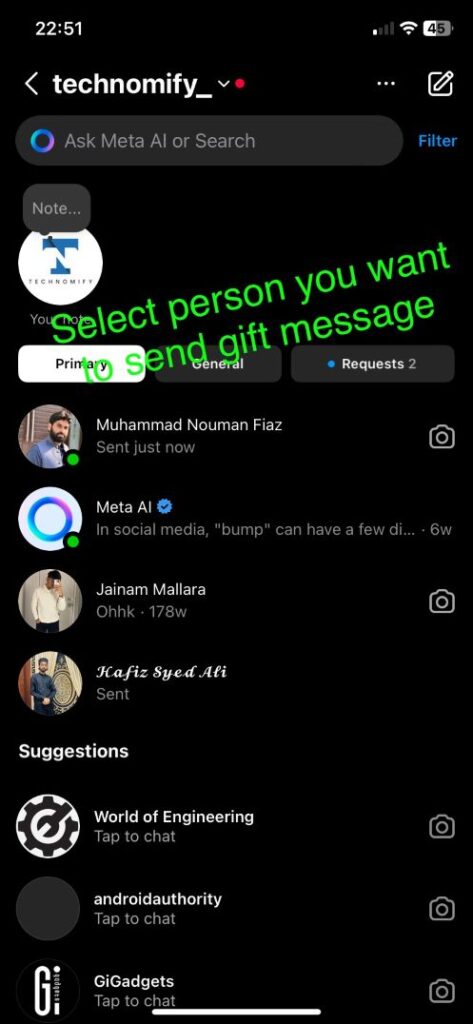
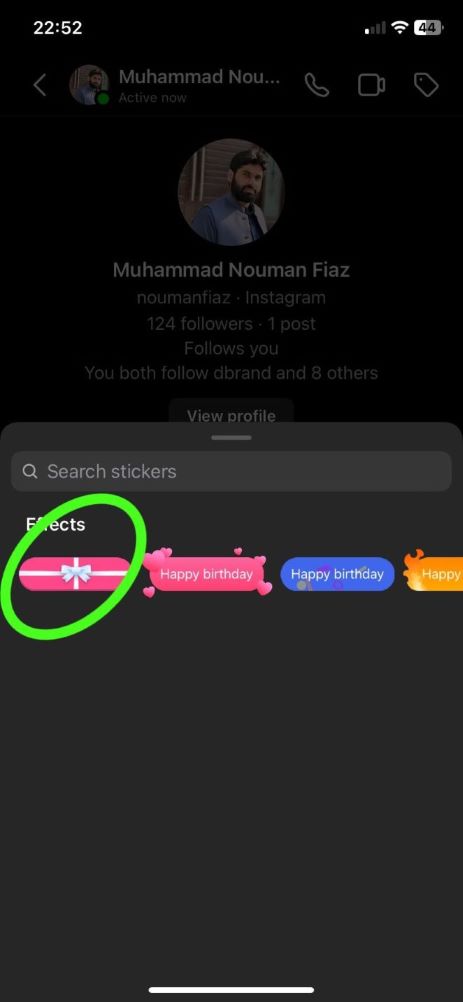
1. Update Your Instagram App
First things first, ensure you have the latest version of the Instagram app. You can update it from the Google Play Store for Android or the Apple App Store for iOS. Having the updated app is crucial as this feature is available only on the latest versions.
2. Open Direct Messages
Launch the Instagram app and log in. Navigate to your direct messages by tapping the kite-shaped messenger icon at the top right corner of your screen. Alternatively, you can swipe left from your home feed to access your DMs.
3. Select a Chat
Choose the chat where you want to send the gift message. If the recipient is not in your recent messages, use the search icon to find their username.
4. Type Your Message
Tap on the message box and type your message. You can write a simple “Happy Birthday!” or “Congratulations on Your Anniversary!” Feel free to add emojis to make it more expressive.
5. Tap the Search Icon
On the left side of the text box, you’ll see a search icon. Tap on it to reveal special effects.
6. Select the Gift Box Effect
Among the special effects, you’ll find the gift box effect. Tap on it. Your message will automatically send and appear as a virtual gift box to the recipient.
Troubleshooting Common Issues
Sometimes, users might face issues with sending gift messages. Here are some solutions:
Update Your App
Ensure your app is updated to the latest version. If not, head to your app store and download the latest update.
Switch Accounts
If you’re using a business account, switch to a personal account as this feature might not be available for business profiles. You can switch accounts by going to your profile settings.
Check Your Internet Connection
A stable internet connection is essential. Make sure your Wi-Fi or mobile data is working correctly.
Try a Different Device
If all else fails, try sending the message from a different device. Sometimes, switching devices can resolve unforeseen issues.
Additional Instagram Message Effects
Instagram offers other fun message effects to make your conversations unique. These include:
- Celebration Effect: Ideal for congratulatory messages, it works like a party popper.
- Fire Flame Effect: Adds fiery flames around your message, perfect for hot topics.
- Flying Heart Effect: Sends hearts flying on the screen, ideal for heartfelt messages.
Benefits of Sending Gift Messages
Using the gift message feature on Instagram has numerous advantages:
- Surprise your friends and family.
- Make people more responsive and engaged.
- Build deeper connections with personal touches.
- Express emotions more effectively.
- Utilize for marketing and engagement purposes.
Final Thoughts
Sending a gift message on Instagram is a delightful way to enhance your conversations and create meaningful connections. Whether you’re a casual user or a brand looking to engage your audience, this feature is a fantastic addition to your communication toolkit.
Now that you know how to send gift messages, why not give it a try? Surprise your friends, make your chats more fun, and build deeper connections with this engaging feature.
FAQS about Send a Gift Message on Instagram
How to send a gift in Instagram chat?
To send a gift in Instagram chat, start by opening your Instagram app and navigating to the chat of the person you want to send a gift to. Type your message, then tap on the sticker icon next to the text box. Select the gift-wrapped icon to send your message as a gift. When the recipient taps on the gift, the message will be revealed in a delightful animation.
How to send a message in a gift box?
Sending a message in a gift box on Instagram adds a fun element to your conversations. After typing your message, click on the smiley face icon beside the message bar, choose the gift box sticker, and send it. Your friend will see a wrapped gift that they can tap to open and view your message inside.
How to get send gift option on Instagram?
Ensure your Instagram app is updated to the latest version to access the send gift option. Open a chat, type your message, and click on the sticker icon. If the gift-wrapped option isn’t visible, update your app from the App Store or Google Play Store, and it should appear.
How to do gift boxes on Instagram?
Creating gift boxes on Instagram is simple and engaging. Within the chat, after typing your message, tap the sticker icon and select the gift box option. This feature adds an element of surprise to your messages, making your Instagram chats more interactive and fun.
Other Informative Blogs about Instagram:

