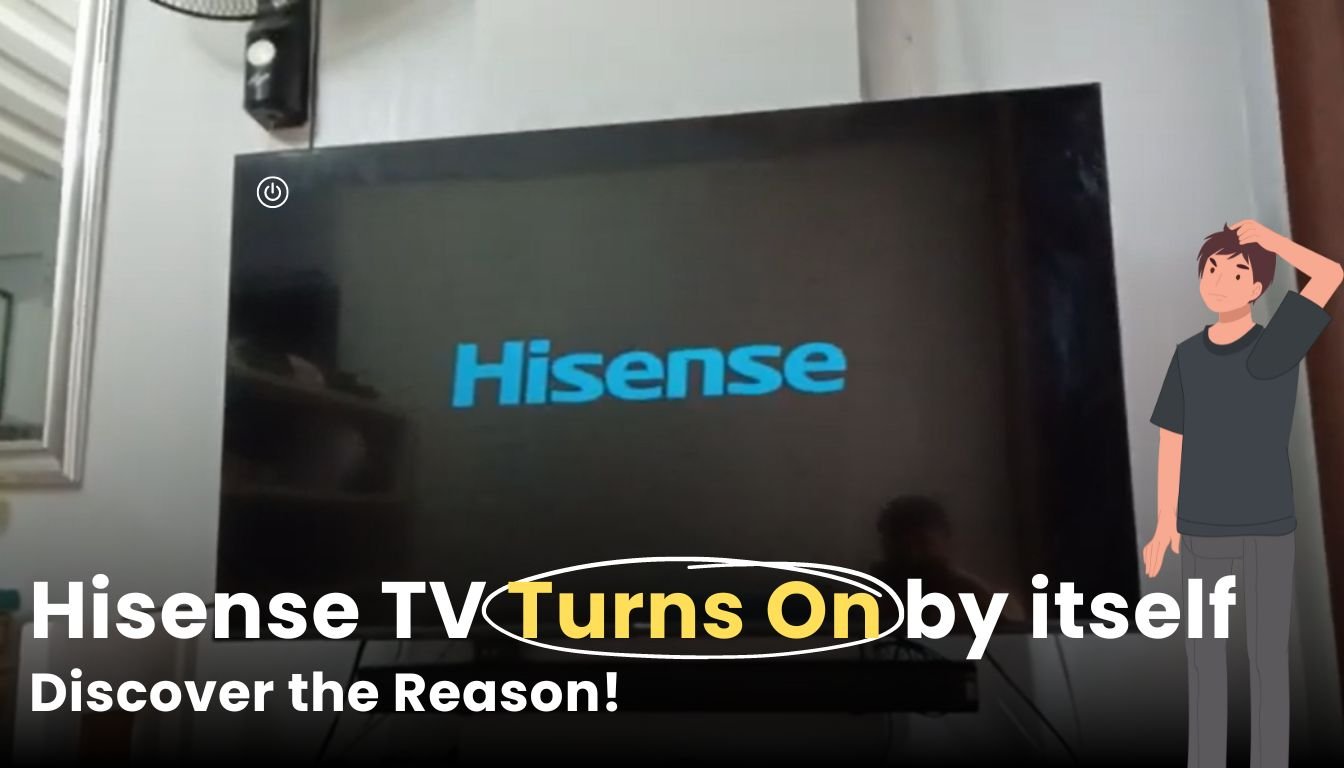Have you ever experienced the unsettling moment when your Hisense TV Turns On by Itself unexpectedly? The phenomenon of a Hisense TV turning on itself is more common than you might think, and understanding why it happens is crucial to restoring peace of mind in your living room.
Hisense TV owners often encounter this issue, which can disrupt routines and lead to frustration. Dealing with this problem quickly is important so your TV stays safe, you don’t have any inconvenience, and energy consumption is minimized. Imagine the inconvenience of constantly finding your TV switched on when you return home or waking up to its glare in the middle of the night.
This article explores why your Hisense TV might exhibit this behavior and provides actionable solutions to resolve the issue effectively. Let’s dive in and regain control over your TV viewing experience.
Understanding the Hisense TV Turns On by Itself Problem
When it comes to the perplexing issue of a Hisense TV turning on itself, several potential causes lurk beneath the surface, disrupting your viewing experience. Let’s explore each of these things to understand them well:
HDMI-CEC Functionality
HDMI-CEC, or Consumer Electronics Control, allows devices connected via HDMI to connect and control each other. However, this feature can sometimes cause unintended actions, such as your Hisense TV Turns On by itself spontaneously. Disabling HDMI-CEC in the TV settings might resolve this issue.
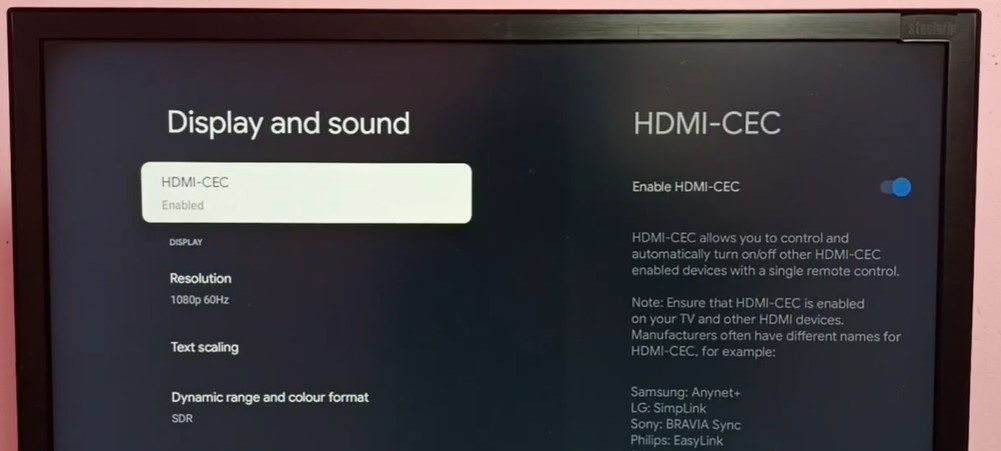
Timer Settings
Incorrectly configured timer settings can trigger your Hisense TV Turns On by Itself unexpectedly. Even seemingly innocuous settings, such as sleep timers or wake-up alarms, could be the culprit. Adjusting or disabling these timers might rectify the problem.
Power Supply Issues
Issues with the power supply, such as fluctuations or intermittent connections, could lead to erratic behavior in your Hisense TV. Ensure the power cable is strongly connected, and try a different power outlet to rule out electrical issues.

Remote Control Malfunctions
Faulty remote controls can inadvertently send signals to your TV, causing it to turn on unexpectedly. Try temporarily removing the batteries from the remote to see if the issue persists.

Software Glitches
Software glitches within the TV’s operating system could also be responsible for the self-powering behavior. Updating the TV’s firmware or performing a factory reset might resolve these issues.
By systematically addressing these potential causes, you can troubleshoot and resolve the perplexing issue of your Hisense TV Turns On by Itself, restoring peace and tranquility to your living room.
Troubleshooting Steps
Disable HDMI-CEC
HDMI-CEC (Consumer Electronics Control) allows devices connected via HDMI to communicate and control each other. While this feature can be convenient, it may also cause your Hisense TV to turn on unexpectedly. To disable HDMI-CEC on your Hisense TV:
- Navigate to Settings: Access the settings menu using your Hisense TV remote.
- Locate HDMI-CEC Settings: Look for the HDMI-CEC settings option in the menu. Depending on your TV model, it may be listed under different names, such as “CEC” or “Simplink.”
- Disable HDMI-CEC: Once you’ve found the HDMI-CEC settings, toggle the option to disable it. It will prevent external devices from triggering your TV to turn on or off involuntarily.
Disabling HDMI-CEC can often resolve the issue of your Hisense TV turns on by itself, especially if it’s being triggered by connected devices.
Adjust Timer Settings
Timer settings on your Hisense TV, such as sleep timers or wake-up alarms, could be causing it to power on unexpectedly. To effectively adjust or turn off all timers:
- Access TV Settings: Navigate the settings menu using your Hisense TV remote.
- Find Timer Settings: Look for the timer settings section in the menu.
- Disable or Adjust Timers: Once you’ve located the timer settings, disable or adjust any timers that may be causing the issue. Ensure all sleep timers, wake-up alarms, or scheduled power-on/off timers are turned off or set correctly.
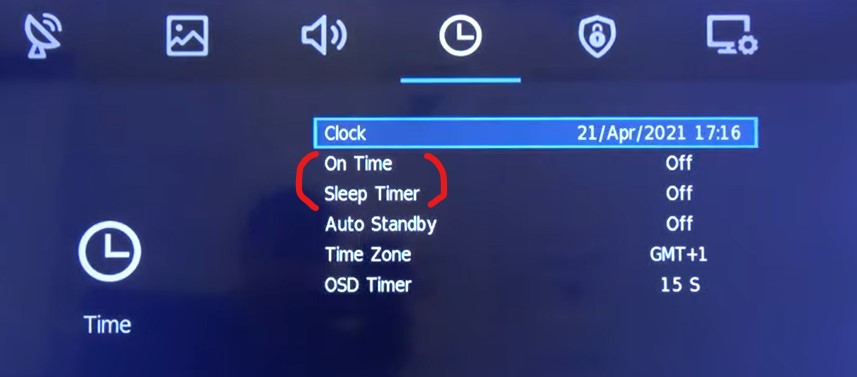
By ensuring all timer settings are properly adjusted, you can prevent your Hisense TV from turning on unexpectedly due to timer triggers.
Ensure Proper Power Supply
Issues with the power supply, such as loose connections or faulty cables, can also cause your Hisense TV turns on by itself. Here’s how to make sure your power is working right:
- Check Connections: Inspect the power cable connection between your Hisense TV and the power outlet. Ensure it is securely plugged in.
- Tighten Cable: If the power cable feels loose, tighten it securely to ensure a stable connection.
- Consider Power Outlet: If possible, try plugging your Hisense TV into a different power outlet to rule out issues with the current outlet.
Ensuring a stable and secure power supply can help prevent unexpected power-on events with your Hisense TV.
Update Hisense TV OS
Keeping your Hisense TV’s operating system (OS) up to date is crucial for resolving potential software-related issues. Here’s why updating the OS is important:
- Bug Fixes: OS updates often include bug fixes and patches that address known issues, including those related to unexpected power-on events.
- Enhanced Stability: Updated OS versions typically offer improved stability and performance, reducing the likelihood of erratic behavior, such as the TV turning on itself.
To update the Hisense TV OS:
- Access Settings: Use your Hisense TV remote to navigate the settings menu.
- Check for Updates: Look for the “System Update” or “Software Update” option within the settings menu. Follow the screen to see if there are any updates you can download and install.
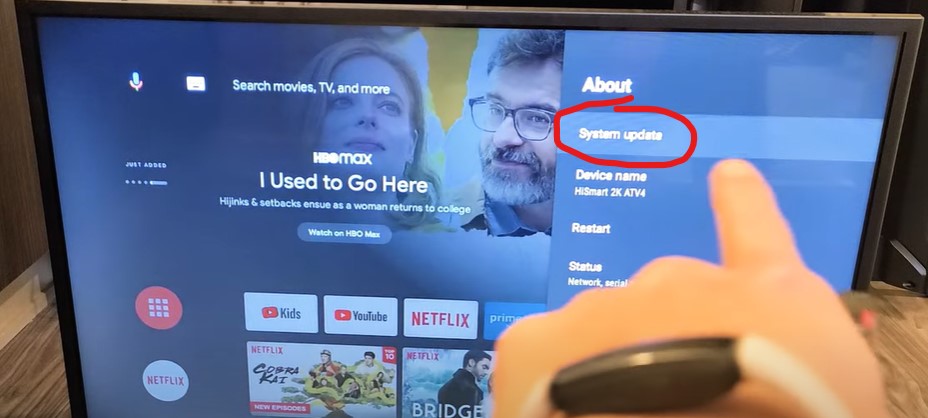
Regularly updating your Hisense TV’s operating system can help ensure optimal performance and resolve software-related issues, including unexpected power-on events.
Additional Fixes and Prevention
Initiate a Power Cycle
Power cycling your Hisense TV can often resolve issues related to unexpected powering on. Follow these steps to power cycle your TV:
- Turn Off the TV: Using the remote control, completely power off your Hisense TV.
- Unplug the Power Cable: Disconnect the power cord from the power outlet.
- Wait for a Few Minutes: Allow the TV to sit without power for at least 5 minutes to ensure any residual charge dissipates.
- Plug in the Power Cable: Reconnect the power cord to the outlet.
- Turn On the TV: Use the remote control to recharge your Hisense TV.
Power cycling can help reset the TV’s internal systems and resolve issues causing it to turn on by itself.
Turn off Screenless Mode
Screenless mode is a feature that allows your Hisense TV to operate without displaying a screen, typically used for audio-only purposes. However, this feature might also contribute to the TV turning on unexpectedly. Here’s how to deactivate screenless mode:
- Access TV Settings: Use the remote control to access the TV settings menu on your Hisense TV.
- Locate Screenless Mode: Look for the screenless mode option within the settings menu. It may be listed under “Display” or “Screen” settings.
- Disable Screenless Mode: Once you’ve found the screenless mode option, toggle it off to deactivate the feature.
Disabling screenless mode can prevent the TV from turning on without displaying a screen, addressing the issue of unexpected powering on.
Deactivate Wi-Fi
Wi-Fi signals might turn on your Hisense TV from far away. To stop this, you can turn off Wi-Fi on your TV:
- Access Network Settings: Access the network settings menu on your Hisense TV using the remote control.
- Disable Wi-Fi: Locate the Wi-Fi option within the network settings menu and toggle it off to deactivate Wi-Fi connectivity.
Disabling Wi-Fi eliminates the possibility of remote signals causing the TV to power on without manual input.
Consider a Factory Reset
If you’ve tried other ways to fix the problem, but they didn’t work, performing a factory reset may be necessary. However, a factory reset will delete all customized settings and data on your Hisense TV. Here’s how to perform a factory reset:
- Access System Settings: Navigate to the system settings menu on your Hisense TV.
- Find Factory Reset Option: Look for the factory reset option within the system settings menu. It may be listed under “Reset” or “System” settings.
- Initiate Factory Reset: Follow the on-screen prompts to confirm and initiate the factory reset process.
Performing a factory reset restores your Hisense TV to its original factory settings, usually resolving any underlying issues causing it to turn on by itself. Remember to back up any important data before resetting everything..
Seeking Further Assistance
Contact Hisense TV Support
If you’re experiencing persistent issues with your Hisense TV turns on by itself, reaching out to Hisense TV support can provide valuable assistance. Follow these steps to contact Hisense for technical support:
- Visit the Hisense Website: Navigate to the official Hisense website to access support resources.
- Support Section: Look for the support or customer service section on the website’s homepage.
- Contact Information: This page gives you contact information for Hisense TV support, including phone numbers, email addresses, and live chat options.
- Describe the Issue: When contacting support, describe the problem you’re experiencing, including when it occurs and any troubleshooting steps you’ve already taken.
Hisense’s customer support team is equipped to assist you with troubleshooting your TV’s issues and providing guidance on potential solutions.
Related Post: Vizio TV Won’t Turn Off? 5 Simple Tricks You Need to Try Now!
Check Hisense TV Warranty
Understanding the warranty coverage for your Hisense TV is crucial when seeking repairs for issues like the TV turning on by itself. Here’s how to check your Hisense TV warranty:
- Review the Warranty Documentation: Locate the warranty documentation with your Hisense TV. This document should outline the warranty terms and conditions, including the coverage period and the types of repairs included.
- Visit the Hisense Website: If you can’t find the warranty documentation, visit the Hisense website and navigate to the support section.
- Warranty Information: The website has a warranty information page where you can input your TV’s model number and serial number to check the TV warranty status.
- Contact Hisense Support: If you can’t find the warranty information online, contact Hisense TV support directly and provide them with your TV’s details to inquire about warranty coverage.
By understanding your Hisense TV warranty, you’ll know what repairs are covered and how to seek assistance for issues like the TV turning on by itself.
This comprehensive approach ensures that you have the necessary support and information to address any issues with your Hisense TV effectively.
Conclusion
In conclusion, troubleshooting steps for resolving the issue of a Hisense TV turns on by itself involve various methods aimed at addressing potential causes. By following these steps, users can effectively diagnose and resolve the issue to restore normal functionality to their TVs.
If you’re still having problems after trying the steps above, getting help from Hisense TV support or authorized technicians is a good idea. Professional assistance ensures that complex issues are properly diagnosed and addressed, minimizing the risk of further complications.
Maintaining a properly functioning TV for an optimal viewing experience is essential. Regular maintenance, timely repairs, and adherence to troubleshooting guidelines can prolong the lifespan of the TV and enhance the overall viewing experience for users.
Remember, a well-maintained TV not only provides entertainment but also serves as a centerpiece for family gatherings and relaxation.
FAQs
Is it normal for a Hisense TV to turn on by itself?
Why is my Hisense TV constantly rebooting?
How can I fix my Hisense TV from turning on randomly?
How do I get my Hisense TV to turn on?
Could low remote batteries cause a Hisense TV to turn on and off by itself?
How do I get my Hisense TV out of standby mode?
Other Blog Posts: