Have you ever opened your Instagram and noticed that everything seems smaller, or the content appears zoomed out? If you’ve faced this issue, you’re not alone. Many users across the world have encountered similar troubles, leading to a less than ideal user experience. But why does this happen, and more importantly, how can you fix it? Let’s dive into some reasons and solutions that can help you get back to browsing Instagram comfortably.
Common Causes of Instagram Being Zoomed Out
Device Accessibility Settings
Often, the zoomed-out appearance on Instagram can be linked back to the accessibility settings on your device. Both iOS and Android platforms offer features like Magnification and Vision adjustments to aid users with visual impairments. If toggled accidentally, these can affect how apps like Instagram display on your screen.
App Glitches and Bugs
Instagram, like any other software, is prone to its share of Bugs and Glitches. These can occasionally mess with the aspect ratio or resolution of your display, making everything appear smaller.
Automatic Zooming Features
New updates or certain features within Instagram, intended to enhance functionality, might sometimes cause unintended changes in how content is displayed. For example, a new update might include an auto-zoom feature that defaults to a zoomed-out view.
Troubleshooting Steps to Fix Zoomed-Out Instagram
Step 1: Check and Adjust Accessibility Settings
- Navigate to the Accessibility section within your device settings.
- Look for options like Zoom, Magnification, or Vision enhancements.
- Ensure these are set correctly or Toggle them off to see if it impacts Instagram.
Step 2: Update the App
- Outdated apps can lead to performance issues. Check the App Store or Google Play to ensure your Instagram app is updated to the latest version.
Step 3: Clear Cache and Data
- Over time, your app collects data that might cause it to lag or display incorrectly.
- Clear Cache and data from the app settings to refresh its state.
Step 4: Restart Your Device
- Sometimes, a simple restart can resolve underlying issues affecting app performance.
Step 5: Uninstall and Reinstall Instagram
- If all else fails, the most effective fix is often uninstalling and then reinstalling the app. This process can resolve deeper issues by replacing the app files completely.
Instagram Doesn’t Fit Screen Android
Have you ever opened Instagram on your Android device and noticed that the app doesn’t fit your screen properly? This is a common problem that can ruin your browsing experience.
Here’s how to fix the issue of Instagram not fitting properly on your Android device screen:
- Open Accessibility Settings: Go to the settings menu on your Android device. Look for the Accessibility option and tap on it.
- Turn Off Zoom/Magnification: Within the Accessibility settings, find the Zoom or Magnification Gestures feature. Make sure to Toggle this setting to Off.
- Check for Updates: If the problem persists, exit the Accessibility menu and open Google Play. Search for Instagram and see if there are any updates available. If there is an update, proceed to download and install it.
- Restart Instagram: Close the Instagram app completely and then reopen it. This can help the app to reset and apply any new settings or updates effectively.
- Verify the Display: Check your Instagram app once it reloads. It should now fit your screen properly, enhancing your overall user experience while you browse your feed. While adjusting settings, it might be a good idea to pause Instagram Reels to ensure smoother performance and a better fit on your screen.
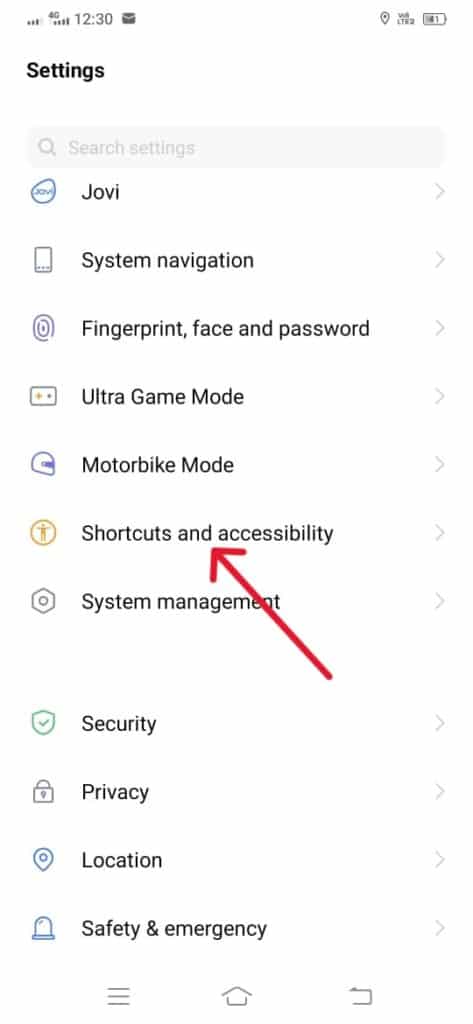
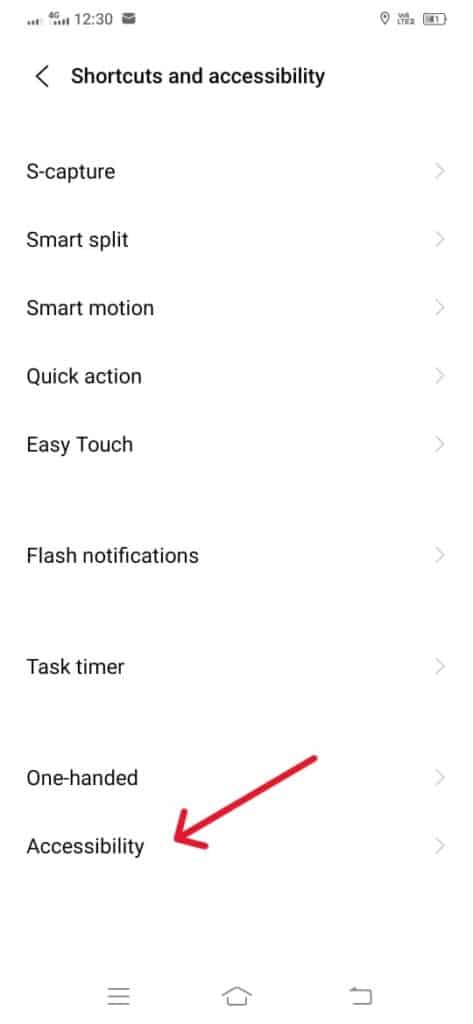
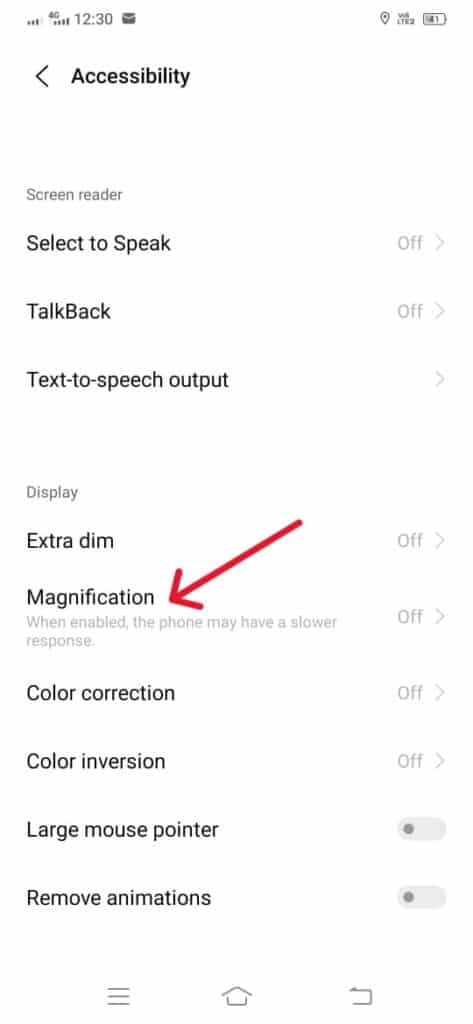
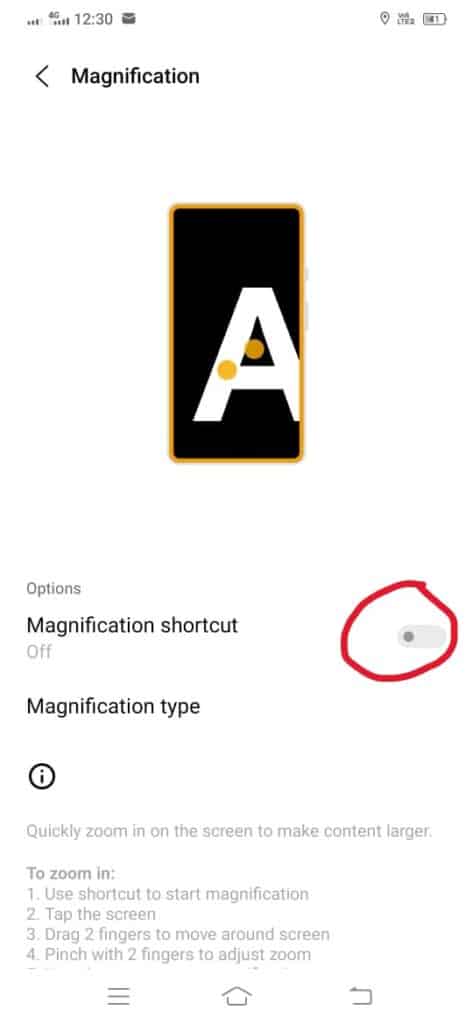
By following these steps, you should be able to resolve the auto-zoom issue and enjoy using Instagram comfortably on your Android device.
How to Make Instagram Smaller on iPhone
If your Instagram appears too large on your iPhone, follow these steps to adjust the zoom settings and ensure a more comfortable browsing experience:
Check Accessibility Settings:
- Open the Settings app on your iPhone.
- Scroll down and tap on Accessibility.
- Under the Vision section, find and select Zoom.
- Toggle the Zoom feature to Off to see if it changes the app’s appearance.
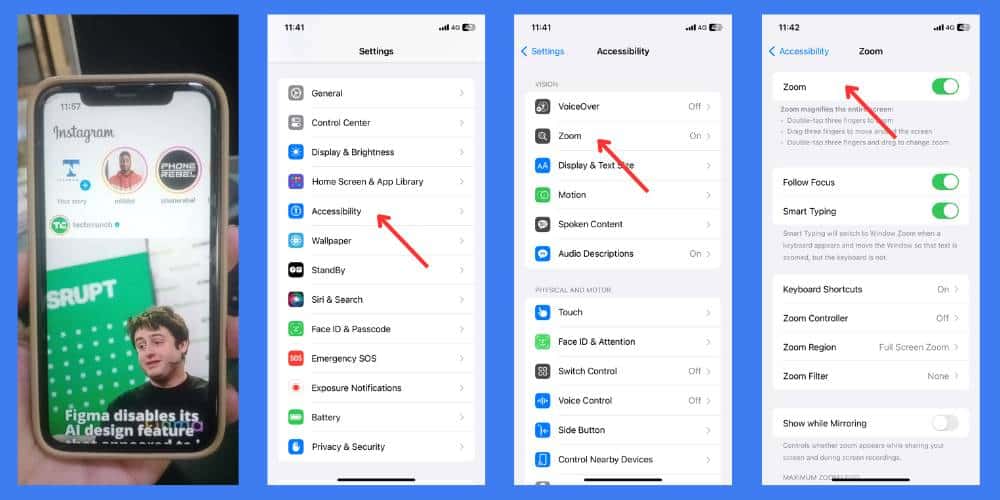
Update the Instagram App:
- Open the App Store on your iPhone.
- Search for Instagram and open the app page.
- Tap Update to install any available updates. This helps fix any bugs that might be affecting the screen resolution.
When to Contact Support
If you’ve tried all the above steps and your Instagram still appears zoomed out, it might be time to Contact Support. Instagram’s support team can provide more specialized guidance.
Preventing Future Issues
To prevent future issues, keep your apps and device firmware regularly updated. Pay attention to any changes in your phone’s behavior after installing new apps or updates, and adjust settings as needed. Regular maintenance, like clearing cache and monitoring your phone’s storage space, can also help maintain optimal performance. learning How to See Your Liked Reels on Instagram can be particularly useful.
Conclusion
Dealing with a zoomed-out Instagram can be frustrating, especially when it disrupts your ability to enjoy the platform. By understanding the common causes and exploring these troubleshooting steps, you can likely resolve the problem quickly and get back to enjoying your feed and creating content. Remember, technology sometimes has its quirks, but with a little patience and some troubleshooting, most issues can be resolved quickly.
FAQs
How do I get my Instagram screen back to normal size?
To reset the Instagram screen to its normal size, first check the accessibility settings on your phone for Magnification and Zoom. If the problem continues, uninstall and reinstall the Instagram app to clear any glitches and restore default settings. This solution works for both iOS and Android devices.
Why is Instagram not showing full screen?
When Instagram doesn’t display in full screen, it may be due to incorrect Aspect Ratio or resolution settings. Ensure your device’s resolution aligns with Instagram’s default ratios and check for updates in the App Store or Google Play to address any distortions in viewing photos, videos, and Stories.
Why has my Instagram page gone small?
If your Instagram page appears smaller, first clear the cache of the Instagram app in your device’s settings under Apps or Storage to eliminate data causing display issues. If the problem persists, logging out and back into the app can refresh the system and normalize your Instagram feed.
Why is my Instagram enlarged?
If your Instagram is enlarged on iOS or Android devices, check the Accessibility settings for Zoom or Magnification options and disable them to restore the usual viewing size. If the issue persists, an app update might have changed the view settings, requiring an adjustment or a fix in a future update.

